A: There are two ways to purchase your Architerra license. You can purchase it online through the
BIM Shop online at PayPal or at your local reseller.
BIM Shop: You can purchase from the product page. If you would like to request an invoice, please send us your invoice details (Name / Company name / Address / Tax number) to info@eptar.hu and we will send you an invoice in reply. After paying the invoice, we will activate your license, which you will also receive in electronical form.
Via Resellers: You can find a list of our resellers on our website. If you do not have a reseller in your country, please use the BIM Shop or contact us by email!
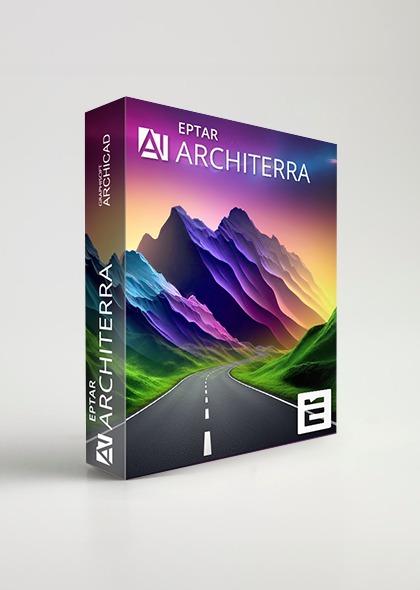
 Online Kulcs regisztráció
Online Kulcs regisztráció

 Like all websites, eptar.hu uses cookies for better and safer operation.
More information
Like all websites, eptar.hu uses cookies for better and safer operation.
More information