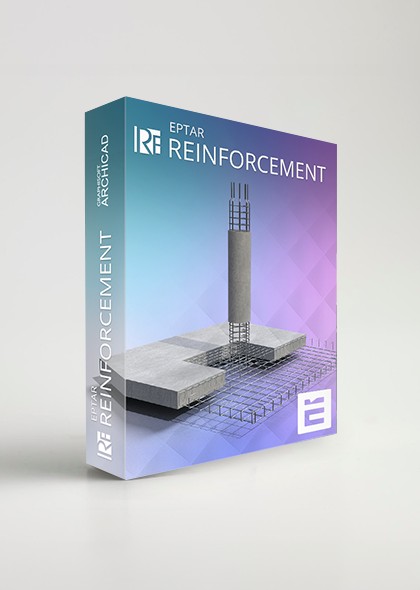
Overview of Reinforcement for Archicad
Reinforcement offers for Archicad Users a comprehensive suite of tools to design 2D drawings and complete 3D models of reinforcement in concrete constructions. It includes a library of reinforcement objects and an add-on to assist with complex constructions, rebar ID numbering checks, and quantity calculations. Rebar list and interactive schedules are available directly on the floor plan.
New Functions (Version 7)
Main Features (Includes features from earlier versions)
User Interface & Listing
Reinforcement Modeling
Documentation & Output
Technical Aspects
Demo Mode and Licensing
The solution works in demo mode. To obtain a full license, purchase it from the webshop or a local reseller. Registration data received after purchase needs to be registered in Archicad.
Supported Archicad Versions
Supported Operating Systems
ÉPTÁR's solutions are tested and guaranteed to work on:
Technical support cannot be provided for other software versions or operating systems.
 Online Key registration
Online Key registration
| Supported ArchiCAD versions | Version 7 | Version 6 | Version 5 | Version 4 | Version 3.5 | ||||
|---|---|---|---|---|---|---|---|---|---|
| ArchiCAD 29 | |||||||||
| ArchiCAD 28 | |||||||||
| ArchiCAD 27 | |||||||||
| ArchiCAD 26 | |||||||||
| ArchiCAD 25 | |||||||||
| ArchiCAD 24 | |||||||||
| ArchiCAD 23 |
| Reinforcement main features | Version 7 | Version 6 | Version 5 | Version 4 | Version 3.5 | Version 3.1 | Demo version | ||
|---|---|---|---|---|---|---|---|---|---|
| Unfolded drawing of reinforcement bars for structural reinforcement components | |||||||||
| Creation of cross-sectional drawings of beam and column reinforcements at individually defined locations | |||||||||
| Component drawings can be placed in separate views, not only on the floor plan, placed component and cross-sectional drawings automatically update when the reinforcement of the element is modified. It gaves more flexibility in documentation. | |||||||||
| Drawing of splices for long rebars | |||||||||
| Customizable angle specification for bent ends of rebars | |||||||||
| New rf_single_edge element: compared to the previous complex rf_edge element, it allows placing independent edge reinforcements along each edge, with stirrups that can be set at custom angles. | |||||||||
| New parameter palette: a custom parameter palette where the main, most commonly used parameters of the selected element can be adjusted without opening the Settings window | |||||||||
| A new thermal bridge breaker element is available in the library | |||||||||
| New custom reinforcement bar that can be bent in multiple directions — even in 3Dt | |||||||||
| Redesigned tool palette | |||||||||
New listing functions:
|
|||||||||
Column/Pillar reinforcement:
|
|||||||||
Model View settings:
|
|||||||||
Labeling:
|
|||||||||
Rebar:
|
|||||||||
Stirrups:
|
|||||||||
| Roof reinforcement with rebars in two directions and in the top and bottom regions with the direction selector. | |||||||||
| Roof reinforcement with the RF_EDGE element (single roof) | |||||||||
| Roof reinforcement with the Mesh element in the top and bottom regions. | |||||||||
| Concrete cover correction in case of walls. | |||||||||
| Reinforcement only in the core of slabs. | |||||||||
| ID handling of RF_BEAM, RF_COLUMN and RF_EDGE elements: if the same ID is used twice in the element, a YELLOW sign will inform the user about it. | |||||||||
| More advanced reinforcement of beams and columns. | |||||||||
| RF_CHAIR is included in the Cutting list with the necessary parameters. | |||||||||
| BEAM reinforcement with the correct section dimensions. | |||||||||
| Enhanced stability. If the program cannot perform an action, a warning window appears with information about the failure. | |||||||||
| ABOUT window | |||||||||
| Reinforcement of circular columns. RF_COLUMN placed automatically by the add-on into the relevant column with many settings. | |||||||||
| Spiral stirrup for manual or automatic placement. | |||||||||
| Dedicated layers for Reinforcement: In Archicad 26 and newer versions, the layers are grouped into the Reinforcement folder, in version 25 and below these layers will be simply created. | |||||||||
| Update checking system, which helps the user to see when a newer version of Reinforcement is available. | |||||||||
| reinforcement of slanted walls cropped to a roof | |||||||||
| handling of Archicad openings in the wall | |||||||||
| accurate usage of structural core definition in slab | |||||||||
| listing of iron chair element | |||||||||
| automatic notification about new versions | |||||||||
| place automatically the reinforcement in simple profiled beams using rf_beam complex element | |||||||||
| place automatically the reinforcement in simple profiled column using rf_column complex element | |||||||||
| list of beams and column reinforcement elements | |||||||||
| extended 2D view types of rebars | |||||||||
| reverse the bending direction of rebars in slab and wall | |||||||||
| the option to indicate different text content in floorplan labels of rebar | |||||||||
| the option to indicate different text content in floorplan labels of mesh | |||||||||
| indicate (select) on floorplan all elements listed in already placed Cutting list | |||||||||
| Mesh board designer | |||||||||
| More exact Cutting list for Mesh | |||||||||
| More exact Cutting list for Rebar | |||||||||
| Some new additional elements | |||||||||
| Archicad 24 compatibility | |||||||||
| Automatic Reinforcement of CURVED walls | |||||||||
| Automatic Reinforcement of SLANTED walls | |||||||||
| Reinforcement wreaths and edges on slabs | |||||||||
| Shear rebar placement for slab cutouts corners | |||||||||
| Updated user interface | |||||||||
| Automatic reinforcement of roofs with mesh or rebar tool | |||||||||
| Several roof plains are now reinfoceable at the same time | |||||||||
| Automatic reinfocement of complex roofs | |||||||||
| A floating palette that can be placed likely | |||||||||
| Automatic reinforcement of walls | |||||||||
| Several walls or slabs can be reinforced with a single selection | |||||||||
| Multiple layers of rebar can be placed at a time | |||||||||
| Placement of upturned or folded mesh | |||||||||
| Distributable rebars along the curve | |||||||||
| New rebar object which linear meter can be adjusted in kg/m | |||||||||
| Adjustable value of concrete cover in case of top or button reinforcement | |||||||||
| The different length rebars can be displayed separately in the cutting list | |||||||||
| In case of mesh, the multidirectional rebars can be listed separately | |||||||||
| In case of circle cross-section the radius of the stirrup is displayed in the list | |||||||||
| The value of the joint length is displayed in the list | |||||||||
| exact display of rebar bending in 3D | |||||||||
| dimension unit choice | |||||||||
| global display settings (2D, 3D, labels and texts) | |||||||||
| intelligent markers | |||||||||
| new stirrup types | |||||||||
| label option for views | |||||||||
| custom label texts | |||||||||
| preset common rebars and stirrups | |||||||||
| custom polygonal rebar forms | |||||||||
| rebars can be rotated in space | |||||||||
| automatic array of meshes and bars | |||||||||
| complex element: unlimited use of columns |
|||||||||
| complex element: unlimited use of beams |
|||||||||
| complex element: unlimited use of crownings |
|||||||||
| unlimited rebar placement | |||||||||
| making automatic cutting list | |||||||||
| more layout display options | |||||||||
| displaying views on the floor plan | |||||||||
| exporting list into TXT |

 Like all websites, eptar.hu uses cookies for better and safer operation.
More information
Like all websites, eptar.hu uses cookies for better and safer operation.
More information